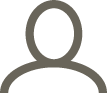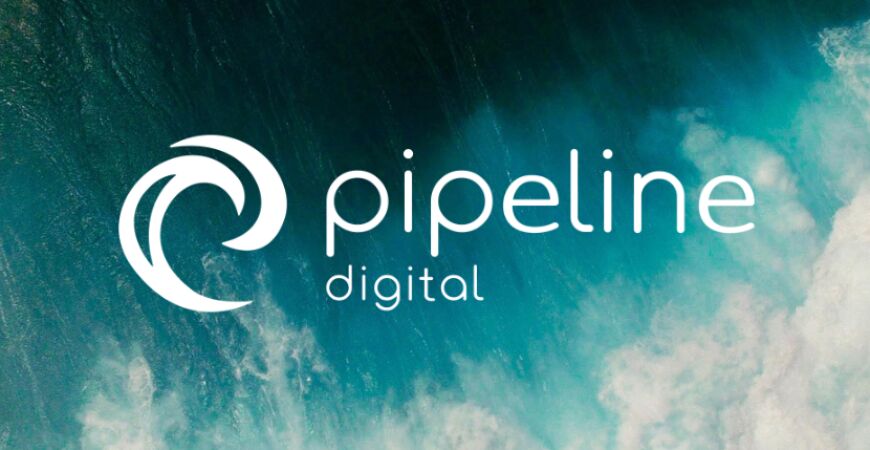
Thu 05 / 12 / 24
Tidy Up Your Google Chat with Custom Sections
A New Way to Organise your Google chats and spaces
Google Chat just got a whole lot more organised. With this highly-requested feature, you can now create custom sections to group your conversations by project, topic, or team, making it easier than ever to find what you need, when you need it. This is a huge plus for anyone who uses Google Chat for work, whether it’s on the Google Chat desktop app or from within your Gmail window on your browser.
As expert Google Workspace users here at Pipeline Digital, we’re thrilled about this update.
Here’s why:
- Boost Your Productivity: No more endless scrolling to find that one chat or space! Custom sections let you categorise your chats and spaces by project, topic, or priority.
- Simplify Collaboration: Keep all your project-related conversations in one place for easy access and a clearer overview.
- Reduce Stress: A tidy workspace means a tidy mind. Declutter your Chat and focus on what matters most.
- Unread filter: The “unread filter” in Google Chat lets you quickly find and focus on messages you haven’t read yet. It’s like a special view that hides all the conversations you’ve already checked.
How Custom Sections in Google Chat Works
- Go to your direct messages or spaces section in Chat.
- Hover over the three-dot menu, next to the title, eg ‘spaces’ and the toggle button.
- Tidy Up Your Google Chat with Custom Sections
- Select “Create new section.” Name your section and hit enter.
You can then drag and drop conversations and spaces into your new section, or move them via the three-dot menu.

More Control Than Ever
Previously, your direct messages and spaces were separate, scrollable lists. Now, they’re all together in one streamlined view! This makes it easier to scroll through all your conversations and find what you need. Plus, you can expand each section to see older chats with a handy “Show all” button.
“The UI (user interface) is really smooth too, even if you have a long list of contacts, dragging and dropping them into new sections is nice and easy” – Pete, founder of Pipeline Digital

But that’s not all! You can also:
- Adjust section size: Make important sections larger for easier access.
- Reorder sections: Prioritise your sections by moving them up or down.
- Track unread messages: Toggle the unread button to quickly see new messages in each section.
- Start new conversations: Initiate chats directly from each section.

Separate App Section
For those of you who use integrated apps in your Google Chat such as Google Drive, Clickup or Zapier, there will be a dedicated Apps section in the sidebar that makes it easier to find and launch the apps you use most in Chat. No more hunting them down!

Get ready to use Google Chat with Custom Sections
This feature is rolling out to Google Workspace users, so keep an eye out for it in your Chat. Remember, you can create and manage sections on the desktop version of Chat or in Gmail.
- Rapid Release domains: Extended rollout (potentially longer than 15 days for feature visibility) starting on November 21, 2024, with expected completion in early January 2025
- Scheduled Release domains: Gradual rollout (up to 15 days for feature visibility) starting on January 6, 2025
Check out our other Google Workspace blogs
- Google Chat now has Video Messaging
- Shared Tab Now in One-on-One Google Chats
- Boost Communication & Send Emails to Google Chat Spaces
- Google Chat is Revamping its Space Creation
Want to become a Workspace Superstar?
Don’t miss out on our weekly tips and tricks to maximise your Google Workspace experience. Sign up for our newsletter today and unlock the full potential of your digital collaboration tools!
Written by: Micaela . of Pipeline Digital